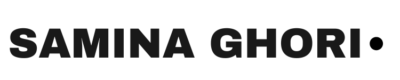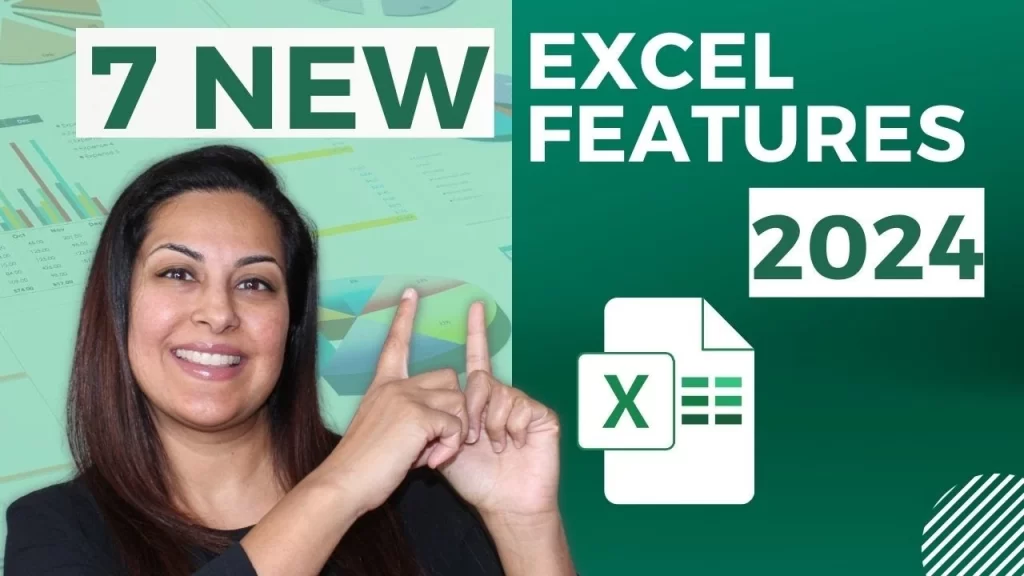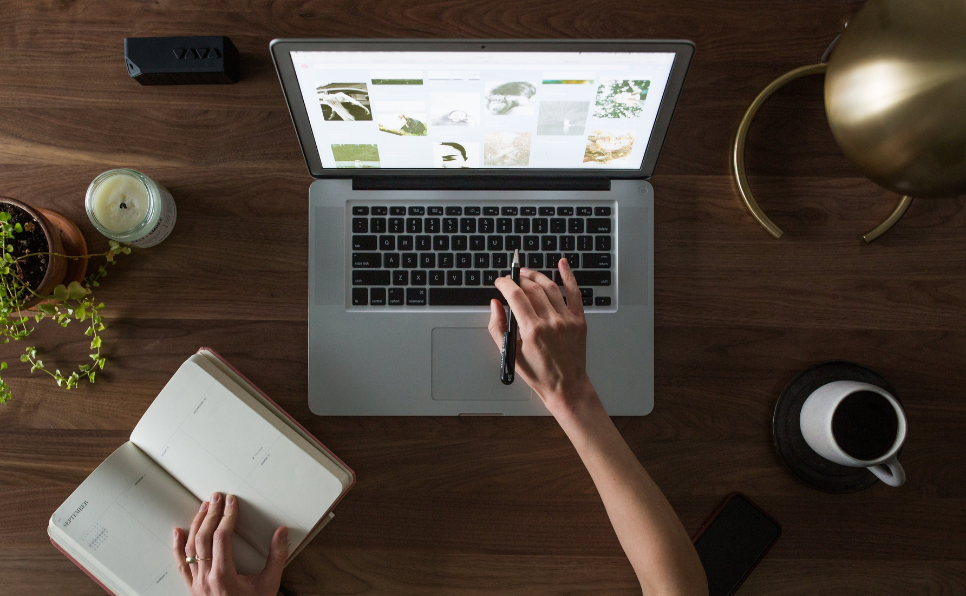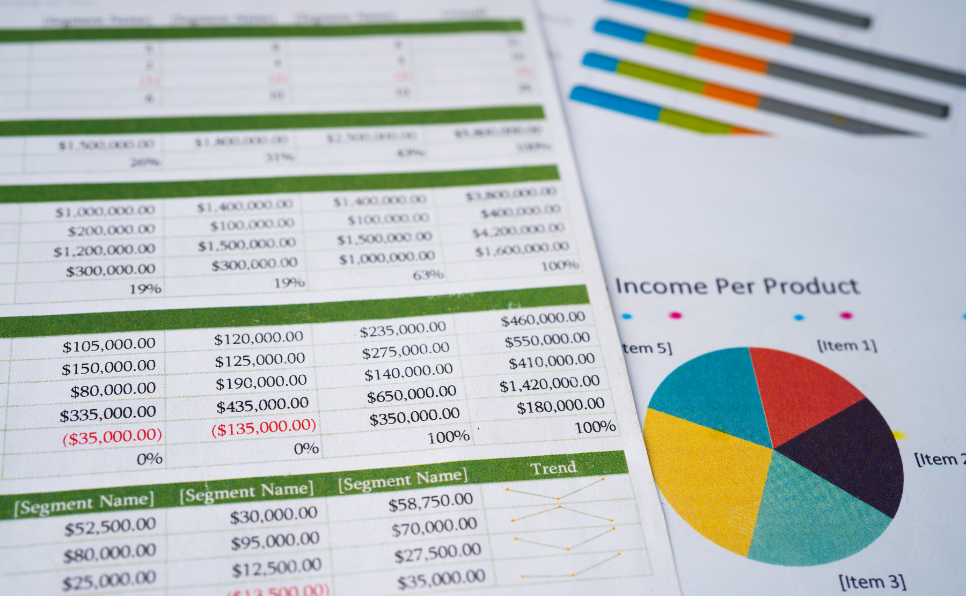Welcome to the latest edition of Microsoft Excel Pro Tricks with Samina Ghori! 
Over the last few months, Microsoft Excel has released many new features. In today’s blog, we will be exploring seven of these features, including Python integration and searchable dropdowns. Whether you’re a beginner or an advanced user, these new features will enhance your Excel experience. So, if you’re ready to level up your spreadsheeting skills, keep reading!
Checkboxes in Excel for Task Management
One of the new features in Microsoft Excel is the addition of checkboxes. Checkboxes are a convenient way to manage tasks and track progress. Previously, users had to add checkboxes using developer mode and form controls. However, with the new checkbox feature, you can simply go to the insert tab and select the checkbox option. This allows you to easily add and manipulate checkboxes in your Excel sheet.
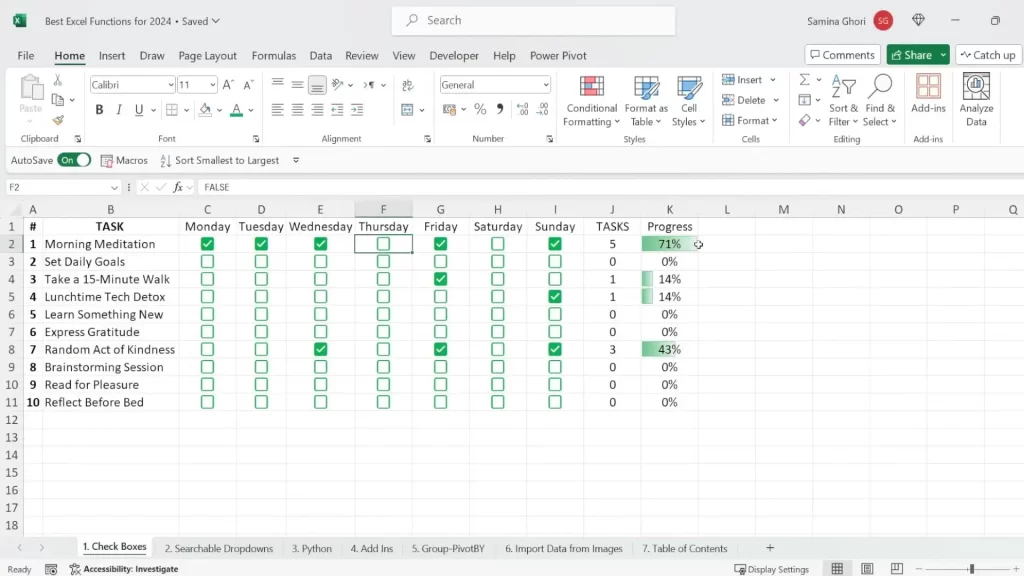
Searchable Dropdowns Boxes
Data validation is an important aspect of Excel. The new searchable dropdown feature simplifies the process of data validation. To use this feature, go to the data tab and select data validation. From there, choose the list option and specify the source of the list. The searchable dropdown not only removes duplicates but also allows you to type in the desired value. This makes data entry more efficient and accurate.
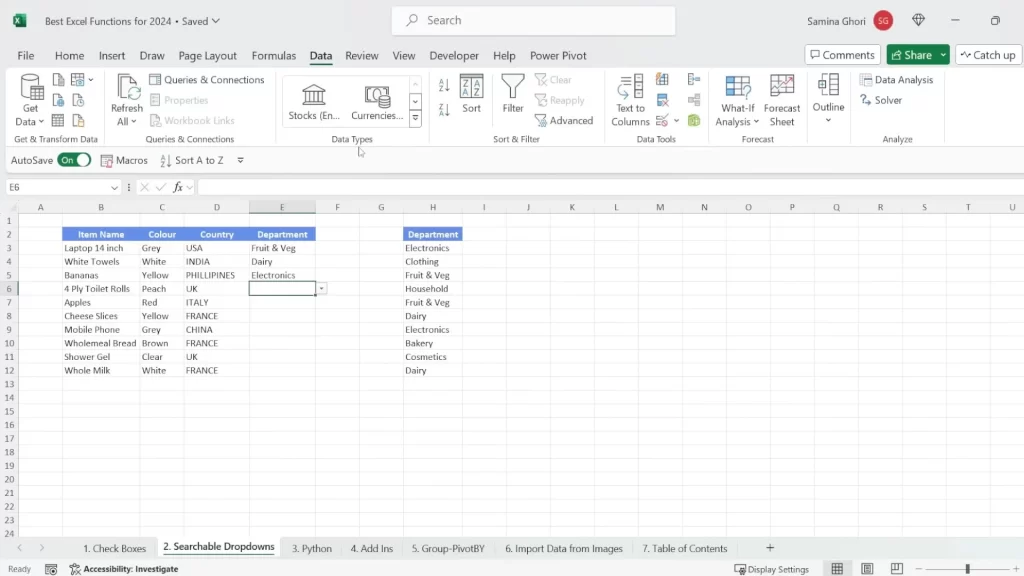
Use Python Integration in Excel
Python integration is one of the most powerful new features in Excel. It brings the capability of an online coding platform into Excel, opening up a world of possibilities for data manipulation and analysis. To use Python in Excel, go to the formulas tab and select the Python icon. This will open a Python box where you can write and execute your Python code. Python integration allows you to compress your data into a compacted format called a data frame, which can be easily referenced and analyzed.
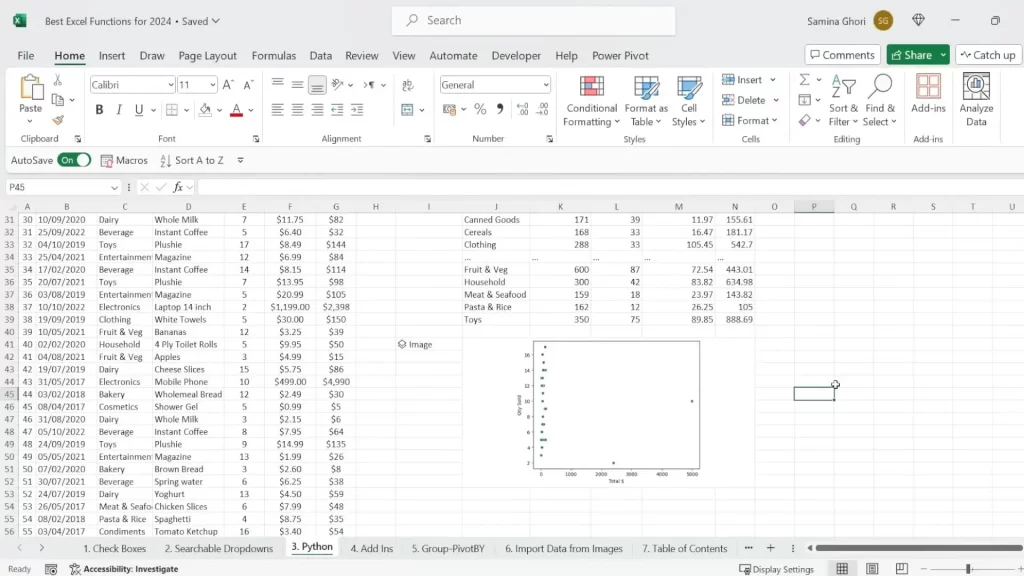
Add-ins for Enhanced Functionality
Add-ins are third-party programs that can be added to Excel to enhance its functionality. One example of an add-in is Wikipedia, which allows you to search for information directly within Excel. Another useful add-in is the date picker, which simplifies date entry. Additionally, the QR code add-in allows you to generate QR codes without the need for expensive software. Explore the wide range of add-ins available to find ones that suit your needs.
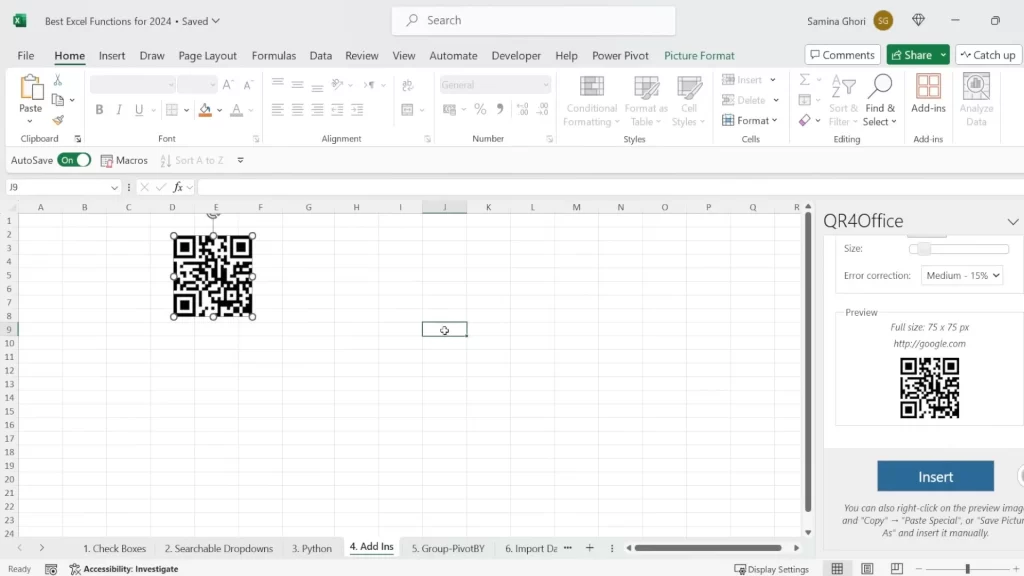
Group By Formulas
Excel’s group by formulas are powerful tools for data analysis and organization. The group by formula allows you to group data based on a specific column, while the pivot by formula provides a summary of data based on different criteria. These formulas eliminate the need for complex pivot tables and simplify data analysis. By using these formulas, you can quickly analyze and visualize your data.
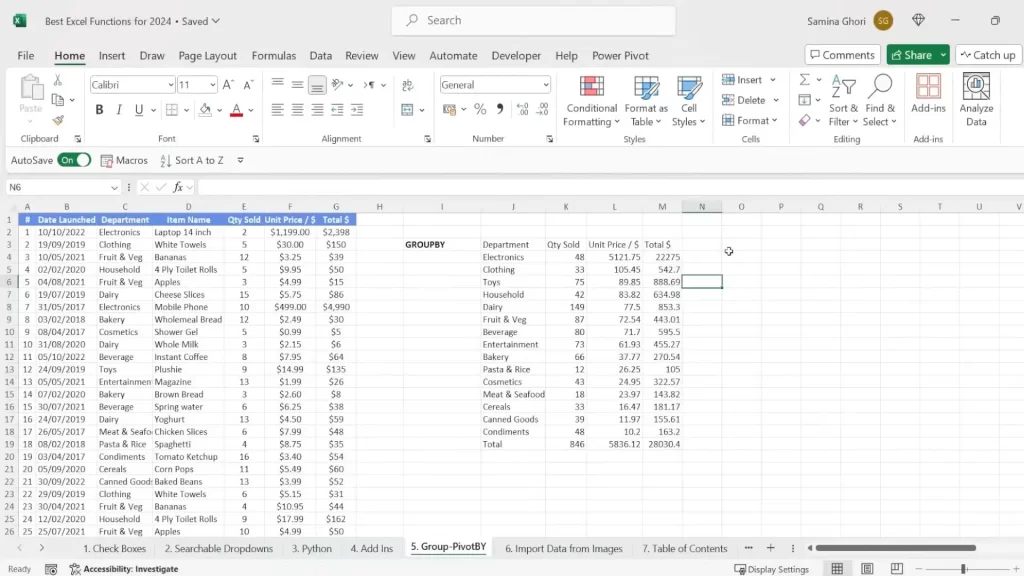
Data Extraction using Images and Screenshots
Excel now offers a convenient way to extract data from screenshots. This feature is particularly useful when you need to import data from external sources. To use this feature, take a screenshot of the desired data using the Snipping Tool (Windows button + Shift + S). Then, go to the insert tab and select “Get and Transform Data” and choose the “From Clipboard” option. Excel will analyze the screenshot and extract the relevant data, allowing you to easily incorporate it into your spreadsheet.
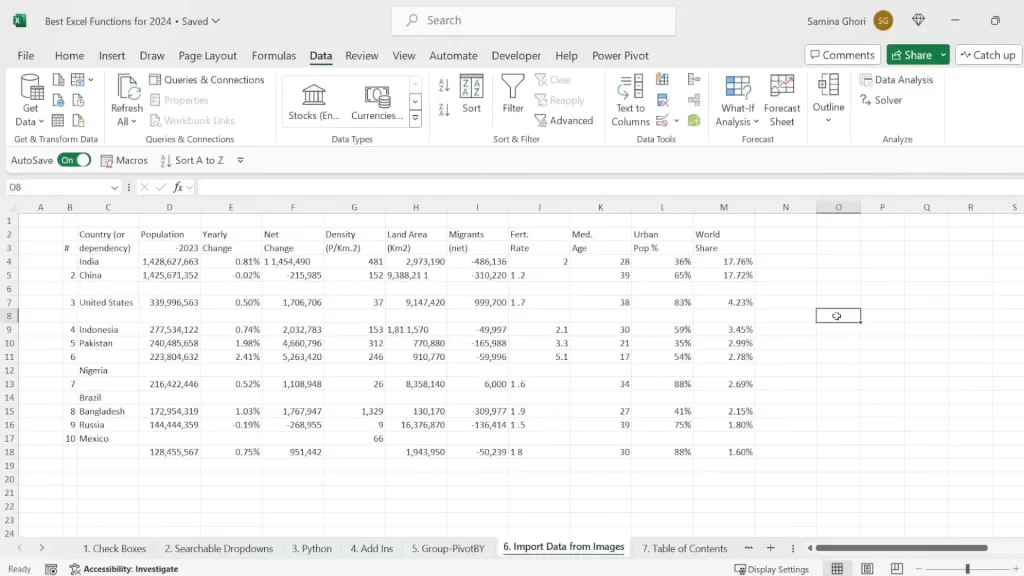
Automatic Table of Contents
Managing multiple tabs in Excel can be time-consuming, especially when you need to navigate between them frequently. The new automatic table of contents feature solves this problem by providing a comprehensive overview of all the tabs in your Excel sheet. This feature, located in the view tab, allows you to quickly jump to specific tabs and elements within them, making navigation a breeze.
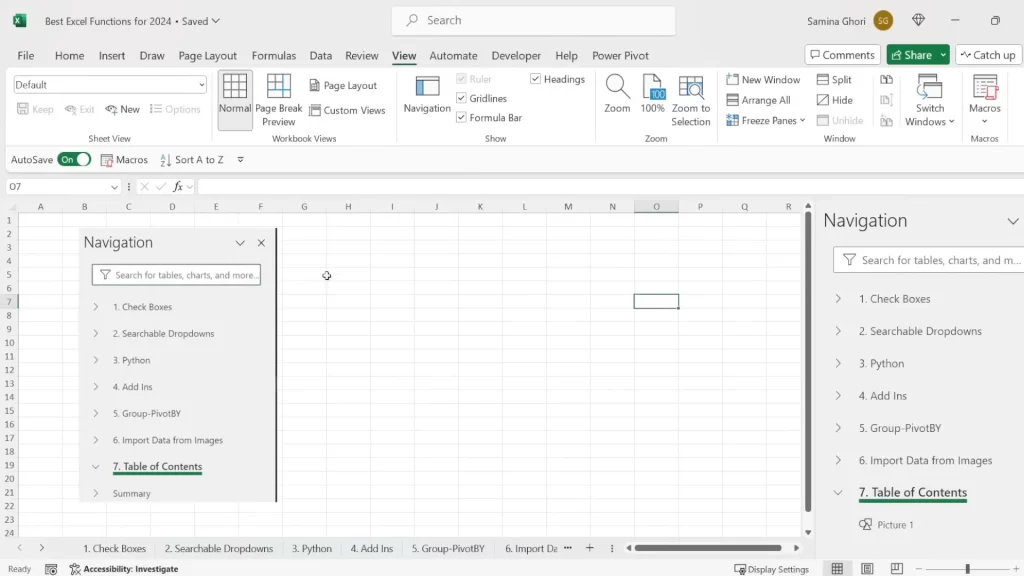
Conclusion
Microsoft Excel’s new features are designed to enhance productivity and simplify data management. Whether you’re a data analyst, a project manager, or a student, these features can help you streamline your work and achieve better results. From checkboxes for task management to Python integration for advanced data analysis, Excel continues to evolve to meet the needs of its users. So, start exploring these new features today and take your Excel skills to the next level!
FAQs:
Q: How do I add checkboxes to my Excel spreadsheet?
A: To add checkboxes, go to the “Insert” tab, and select “Checkbox” from the menu. You can then position and format the checkboxes as needed.
Q: Can I use Python in Excel?
A: Yes, you can use Python in Excel. Simply go to the “Formulas” tab and click on the Python icon to start writing and executing Python code.
Q: How do I create a searchable dropdown list in Excel?
A: To create a searchable dropdown list, select the cell where you want the dropdown to appear, go to the “Data” tab, and click on “Data Validation.” In the settings, choose “List” as the validation criteria and select the range of cells containing your data.
Q: What are Excel add-ins, and how can they help me?
A: Excel add-ins are third-party tools that can enhance your Excel experience. They can help you streamline your workflow and access useful features that are not available in Excel by default.
Q: How do I group and summarize data in Excel?
A: To group and summarize data, use the Group By function. Select the column you want to group by and choose the aggregation function you want to apply (e.g., sum, average, count).
https://www.youtube.com/watch?v=CvbIwFCHLBQ